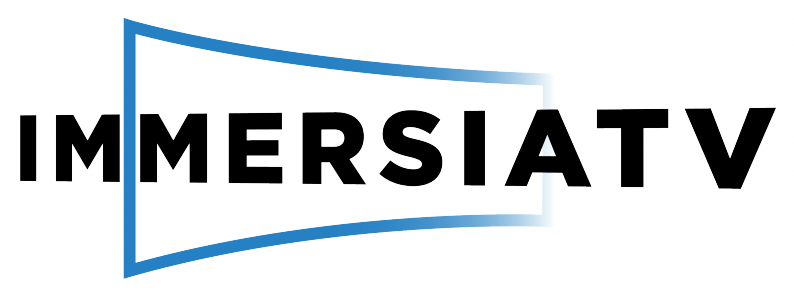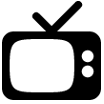Pilot 4: An opera performance
Experience an opera performance
This pilot allows consumers enjoying an opera performance in a highly interactive, immersive and personalized manner. The contents were recorded from a “Roméo et Juliette” performance at the Gran Teatre del Liceu Opera House (Barcelona), in February 2018.
The performance was recorded by making use of traditional and omnidirectional cameras and more than 80 audio sources distributed over the theatre. This allows watching the contents by using the traditional media formats on a main screen, but also being able to dynamically select different omnidirectional camera views on the companion screen. In addition, users will be able to perceive spatial audio, depending on the selected omnidirectional camera and the current viewpoint.
Requirements to watch the opera
DEVICES AND APPS
In order to watch the “multi-device and multi-view opera performance”, you need a computer to start playing the traditional video. After that, you can use an Android smartphone and/or tablet to experience additional 360º views of the opera. You can put your smartphone in a pair of VR goggles, or use a VR device, to enjoy a fully immersive experience.
Next, the recommended requirements to run the demo are indicated:
- Phone: Android smartphone (model not older than 2016, Android 6.0 or superior, Processor Snapdragon 820 or equivalent, at least 3GB RAM and WiFi).
- Tablet: Android tablet (model not older than 2016, Android 6.0 or superior, Processor Snapdragon 820 or equivalent). Similar features than for the Samsung Galaxy Tab S2.
- VR goggles: You can use any stand-alone type of cardboard or plastic VR goggles (for example the Google Cardboard) in which you can easily put your smartphone.
On the PC, it is recommended to use Google Chrome Browser. On the tablets/smartphones, it is necessary to use Google Chrome Browser.
NETWORK CONNECTION
All the devices to be used need to be connected to the same WiFi or mobile network in order to enjoy a synchronized multi-screen experience.
How to watch the opera:
- Click on this icon to start watching the traditional video on your main screen:
- Click on the VR icon below to watch the multi-camera 360º scenes in VR mode, on the VR goggles:
- Click on the tablet icon below to watch the multi-camera 360º scenes in tablet mode on a tablet/smartphone (without VR goggles)
You can also click on the tablet icon above on your PC if you want to watch the 360º scenes without having a multi-screen experience.
On both the VR and tablet modes, you will be able to dynamically switch between cameras by clicking on the camera icons on the scene. You will be also able to experience with immersive and spatial audio, depending on the selected camera and the current viewpoint.
You can add as many devices as you want to the multi-screen experience!
- Finally, if you wish to watch the contents again, simply choose them. If you wish to watch other contents, click here to check the available ones
Do you have any questions?
Send a quick mail to paulien.coppens@imec.be / mario.montagud@i2cat.net